Virtual Steering Wheel User Guide
The virtual steering wheel is developed based on the gaming experience of Euro Truck Simulator 2 (ETS2), featuring a steering wheel, a slider, a joystick, and dozens of buttons. The development follows ETS2's specifications because its driving mechanics are highly realistic. A good experience with ETS2 ensures compatibility with other driving games.
Controller Layout

Button Mapping
The virtual controller requires configuration to function properly. To map buttons for your game:
Access your game's controller settings. Map buttons according to the recommended scheme shown above.
Steering Wheel Settings
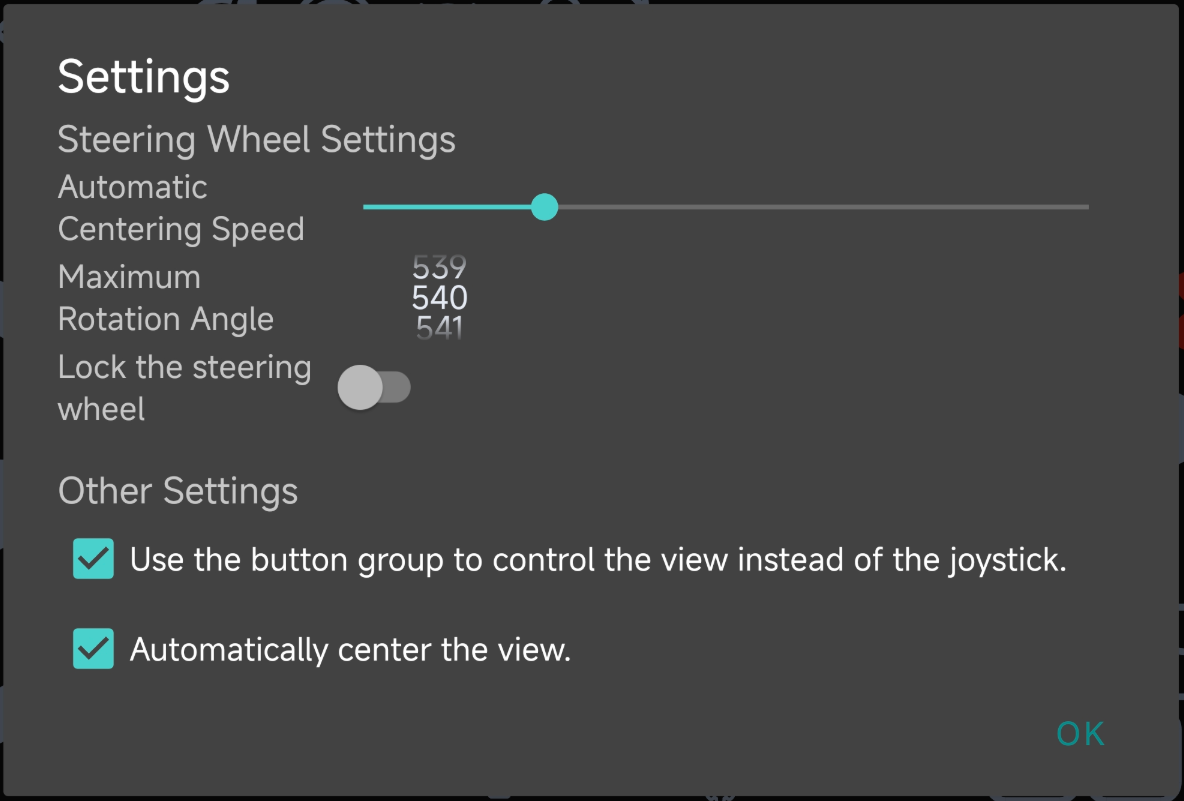
Adjust steering behavior to match your game's mechanics: Steering Wheel Auto-Centering Speed
- Range: 0-8 (Default: 2)
- Effect: Higher values increase auto-centering speed. Set to 0 to disable auto-centering.
Maximum Steering Angle
Function: Defines the maximum rotation angle from the center position. Total range = (Set value × 2).
Purpose: Align virtual wheel rotation with in-game steering mechanics.
Fixed Steering Wheel Position Default Behavior: The wheel adjusts dynamically to keep your finger on the edge.
Locked Mode: Disables dynamic adjustment for a fixed position.
View Control Modes
Default: Use the joystick's vertical axis for up/down view and horizontal axis for left/right.
Button Alternative: Replace the joystick with directional buttons for five view angles: front-left, front-right, left, right, and forward.
Auto-Centering: Release view buttons to automatically return to the forward view. Ensure the "Forward View" button maps to the game's "Interior View Forward" or "Cabin View" function.
Custom Layouts
Customize the controller layout if:
- You don't play ETS2.
- The default layout is too complex.
Access the customization tool to create a personalized configuration.